Hello friends, Today I will provide 13 important computer tips & tricks. these tips help you to work smartly and make you a genius person among your friend's circle.
And just not that, you gather all the important tricks, that I provide in
this article, you will get a better user experience with your
computer.
If you want t make yourself a computer expert or genius see this post
importantly. And this post is better for that person who is in studying at
computer and the person is interested in the computer device.
So, I don't want to prolong my post introduction in this post, let's
start.
#1. God Mode
If you want to run your computer god-mode. This is the best way to access all your system settings in one place and with one click. This is a simple way to run your computer as a God-Mode. Just follow this instruction to easily do this and enjoy these God-Mode features.
#Step 1
Create a new folder
#Step 2
Rename this folder by replace with this code: GodMode.{ED7BA470-8E54-465E-825C-99712043E01C}
Then press Enter; to see this type of file 👇
Doble clicks on it and access all system setting in one place and you want to do something changes, yes you can.
#2. Change Your Computer Password
Usually, when we need to change our computer password. We also follow this
step,
go to the control panel then click on
user Accounts/manage Accounts/change an account/change password to
change our computer password. When you follow this step to change your
password you need to provide your old password then you can create a new
password. But when you forget your password, what can you do at this time
😥.
Don't worry, if you want to change your password easily without needs your old password. or if you want to show your computer expert with your friend's circle. This post for you, you can easily change your computer password with just some click, with the command prompt. follow me; I will tell you to step by step.
#Step 1
Click the search bar and type cmd and right-click the command prompt option and choose Run as administrator to open it.
Type netplwiz with a small letter, and press Enter. Then you see this type of interface;
And click on the Users option and you see this type of interface;
#Step 3
Right-click on your username
Fill the new password and confirm password box with your new password and click the ok button.
That's it, in this process, you can create your new password or change
your password without need the old password.
#3. Open Task Manager
In your task manager, you will get almost 7 tabs or menu process, performance, app history, startup, users, details, services.
You can see your system process, system performance, all the used app that you can used, you can enabled or disable startup app on the startup tab, and see your all users, all the details of your system running, you can see all the service on the service tab.
If you want to Open task manager with keyboard shortcut.
Press Ctrl + Shift+ Esc to easily open your task manager. let's check it out.
#4. See Your Connected Wifi Password
sometimes you using your friend's wifi but your friends not share wifi password with you. or use any wifi, you want to see wifi password on your computer or laptop. don't worry, you will do this easily. just follow me;
#step 1
Click the search bar and type cmd and right-click the command prompt option and choose Run as administrator to open it.
#Step 2
Type or copy and paste it netsh wlan show profile and press Enter and you will see this ;
#Step 3
Then type or copy and paste it netsh wlan export profile folder=c:\ key=clear then press Enter and you will see this;#Step 4
Right-click on it and choose your notepad app to open it,
And you will see this;
In the <keyMaterial>****your password****<keyMaterial> is your wifi password.
That's it, see my next tricks.
#5. See Connected Wifi or Internet all details
If you want to see your connected wifi or internet IP address, DNS servers, DHCH server, etc.
Click the search bar and type cmd you will see the command prompt
option, click on it to open. Then type or copy and paste it
ipconfig/all and press the enter button. Then you will see
all details for your networks.
#6. Hide your any folder or file without using third party software
This trick help you to hide your important folder or file, in that case, other people do not seeing this folder or file.
If you want to hide your folder or file without using any third-party software. Follow this step;
First of all, select your folder or file that you want to hide & then right-click on it and choose the properties option.
After you click on properties option you will see this;
Check the hidden box and click Ok. After you click ok button, you will see this popup;
Click ok. done your file or folder is now hide.
But, now you want to unhide your folder or file.
Just click the view options menu on your file explorer top right corner;
and click on options & click change folder and search options. Then choose the View tab and click the Show hidden files, folders, and drivers radio button and press apply and then click the Ok button.
Select your folder or file that you want to Show & then right-click on it and choose the properties option. After you click on the properties option, uncheck the hidden box and press ok then press ok.
This is not a good security system. for hiding your folder or file. The genius person already knows this trick.
In that case, I will provide you a more secure lock system that is better than this, just see my next trick.
#7. How to Lock Your Folder or File Without need Third-Party Software
If you want to lock your folder or file without using any third-party
software. Most people are don't know this. Let's see.
First of all, go to your file explorer and select your file or folder, then right-click on it and choose the properties option then select the Security tab;
Then again choose the Administrator(your desktop name\Administrator) option, and
checkmark all box.
And the final step click
apply button and then press yes.
However, now you want to unlock the folder or file. Use the same
step, at last uncheck all box and click the apply button
and press ok and then press ok. all done.
#8. Hide Your Any Drive
#Step 1
Press Windows logo key + R and then you will see this;
#Step 5
Then click the File explorer option and then double click the hide these specified drivers in my computer option.
#Step 6
Now, check the Enable radio button & then click this arrow icon of the Restrict all drivers option and select your driver that you want to hide. I have selected d drive.
and then click the apply button and then click the ok button. And see the results.
Ok, now if you want to show your drive. Simply, use that step, and last you check the disable radio button then click Apply and then click ok.
All Step is done.
#9. How To See Any Website Ip Address
If you want to see any website IP address and access any website with these
IP addresses.
I say, yes this is simple. Just follow me.
#Step 1
Click the search bar and type cmd you will see the command prompt option, click on it to open.
Now, type or copy and paste it
ping space website name you can see any website IP
address.
#Step 2
Now, type this IP address on your web browser and press enter then you will access your website with the IP address.
#10. Share Your Internet With Other
#Step 1
Click your compute or laptop start menu then go to your
settings then choose Network & Internet than choose
the mobile hotspot option.
Now, turn on the mobile hotspot.
I am waiting for your valuable comment
Feel free to comment your any question?.


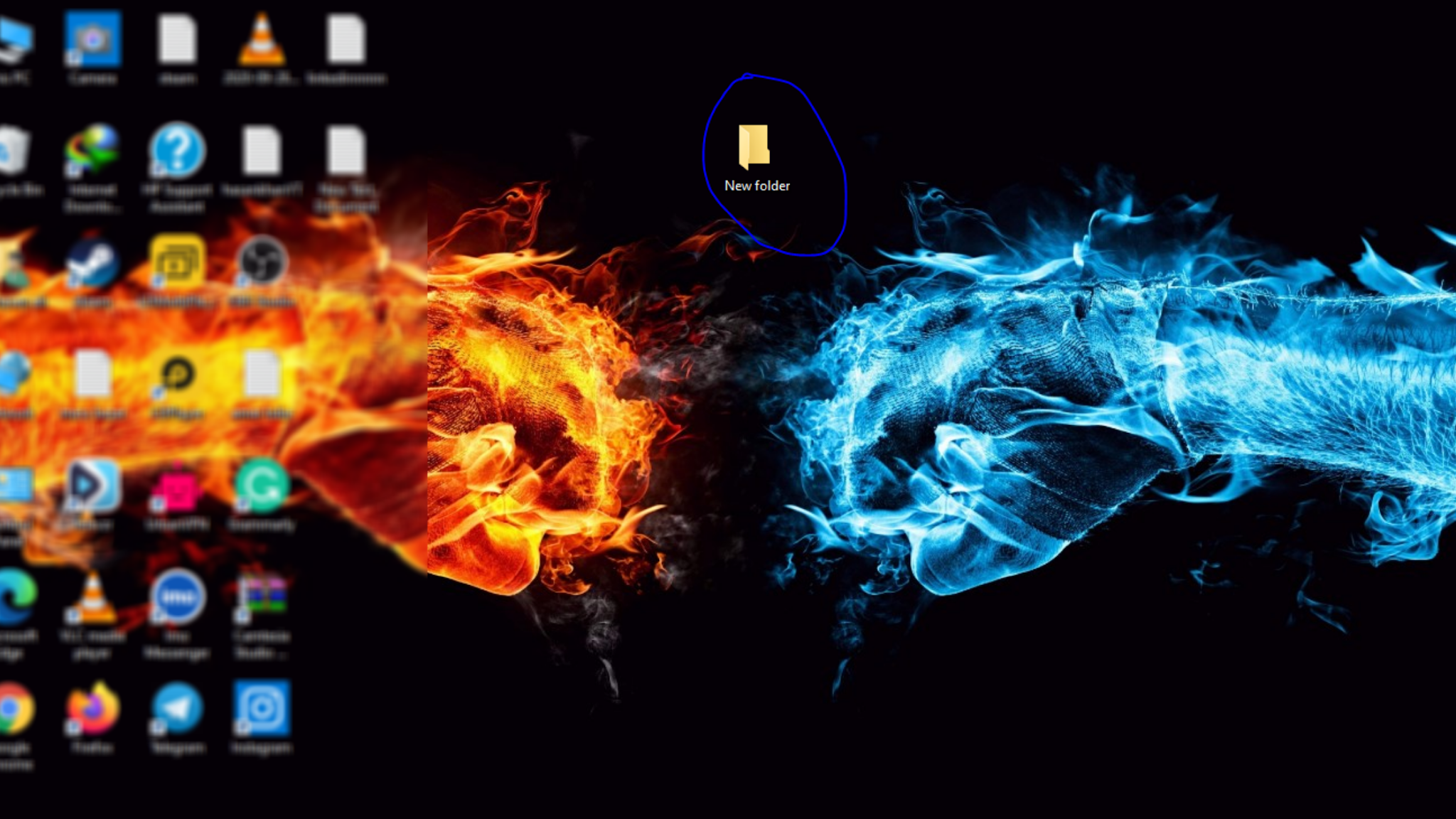

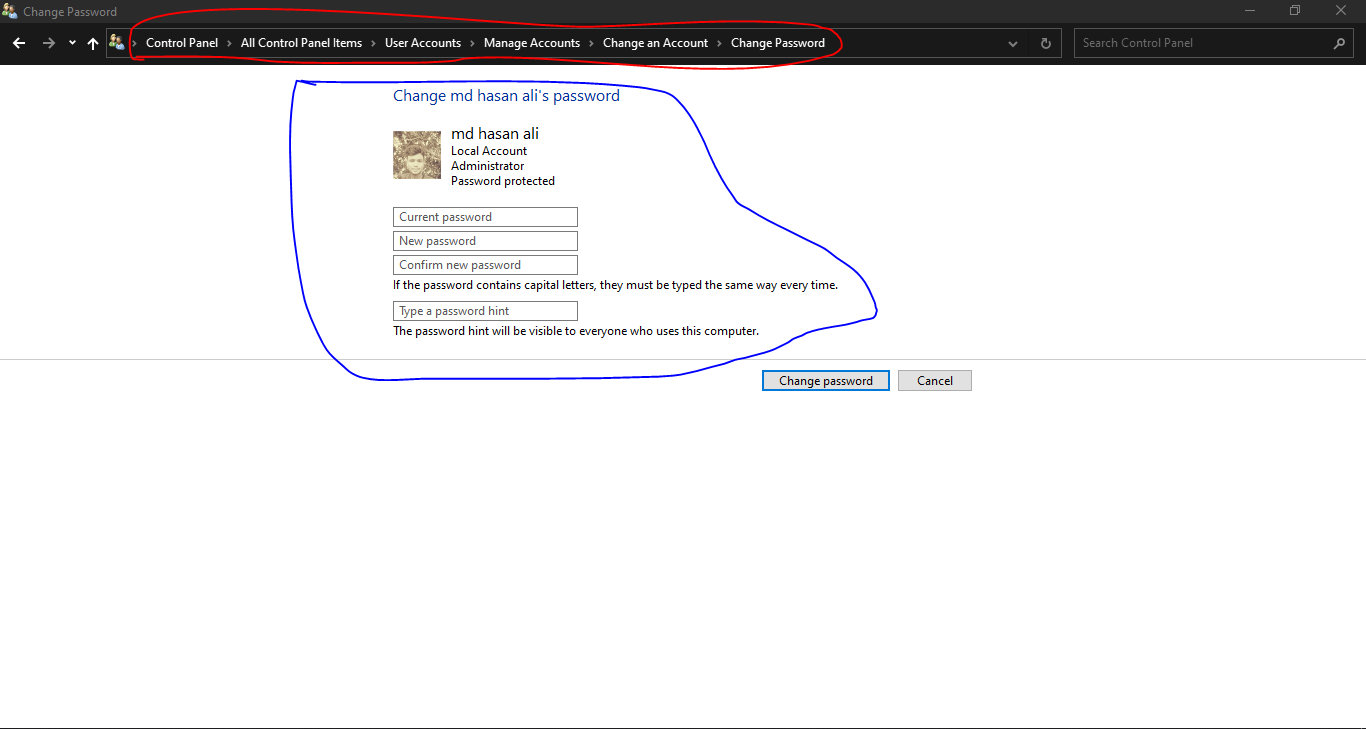
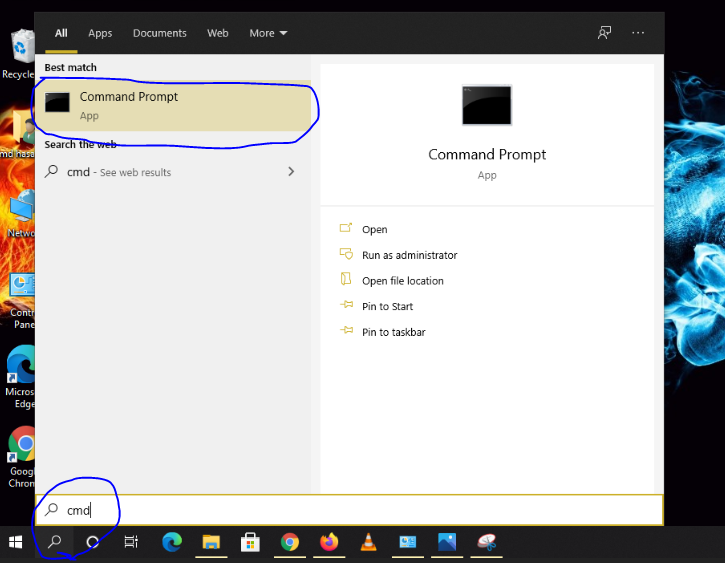
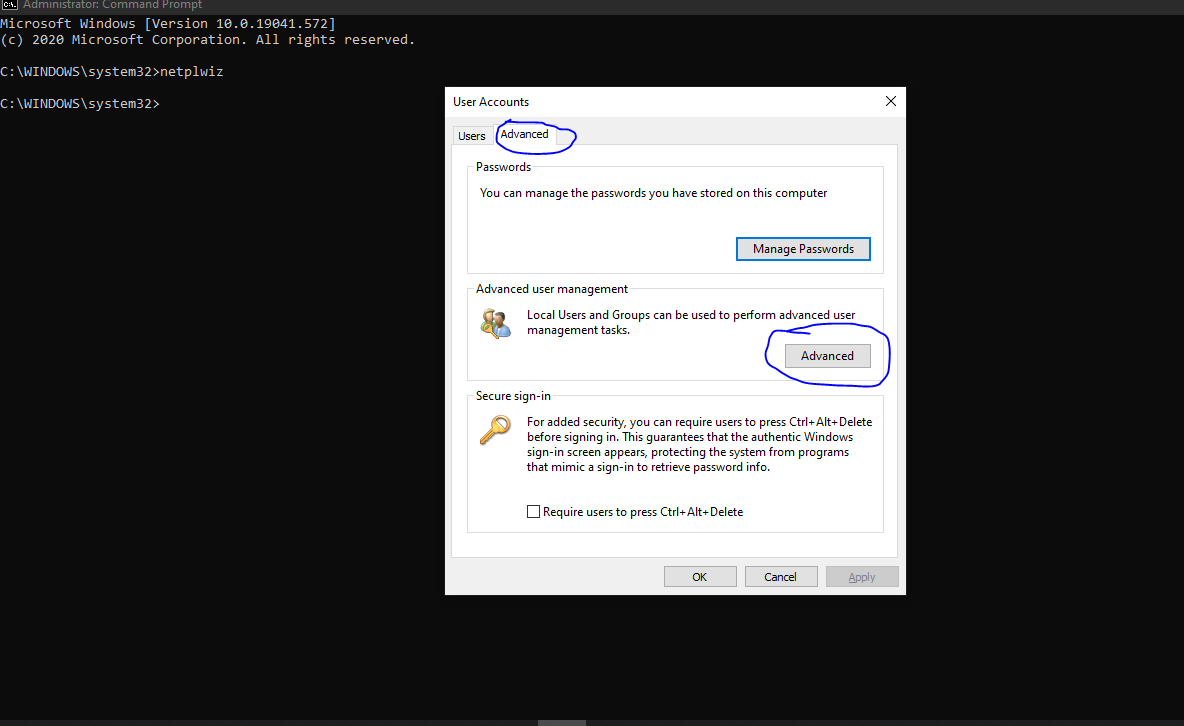
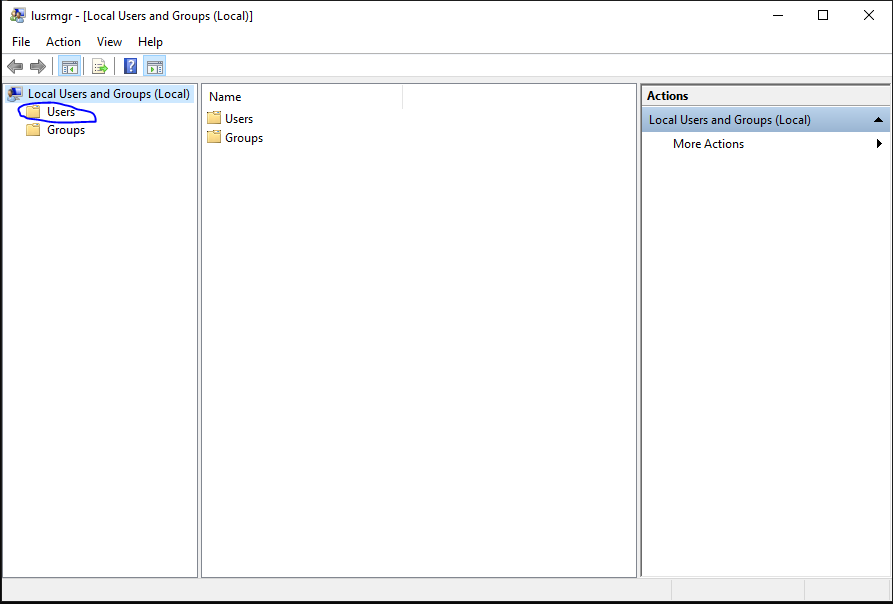

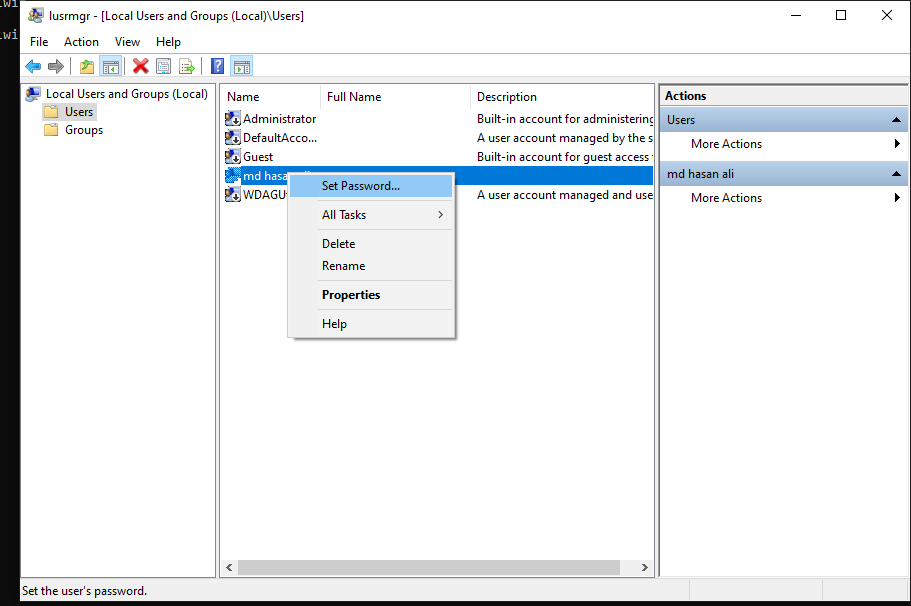

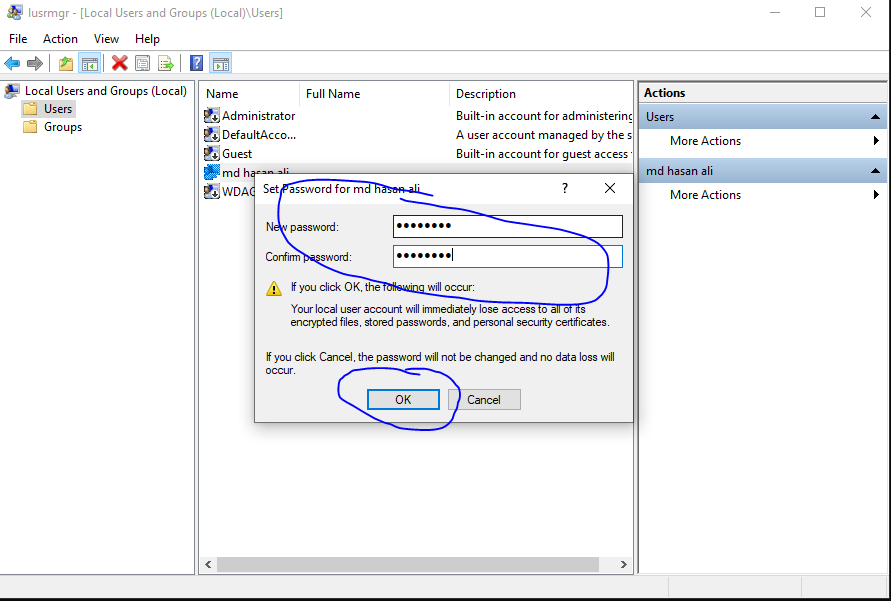

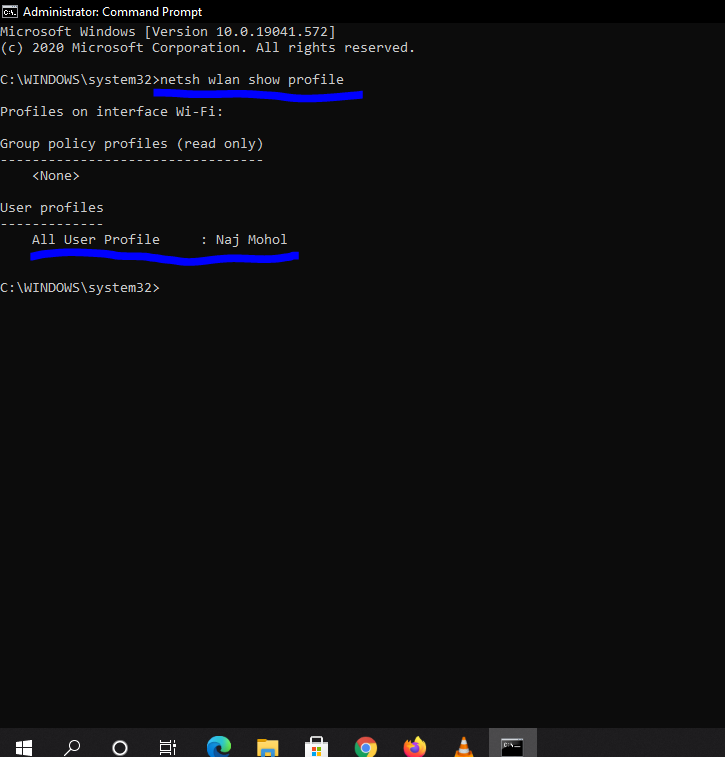
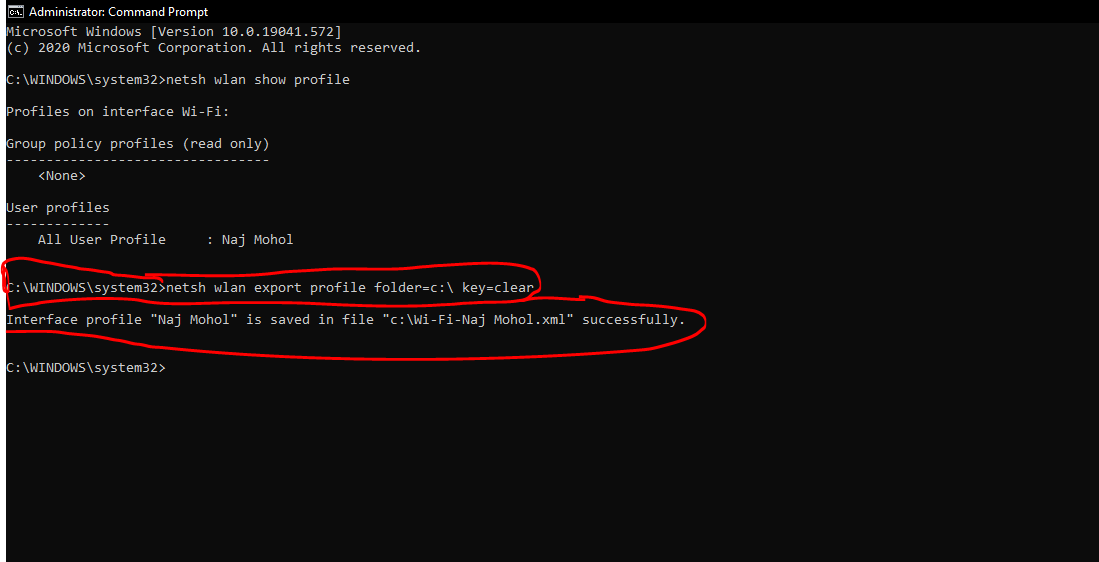

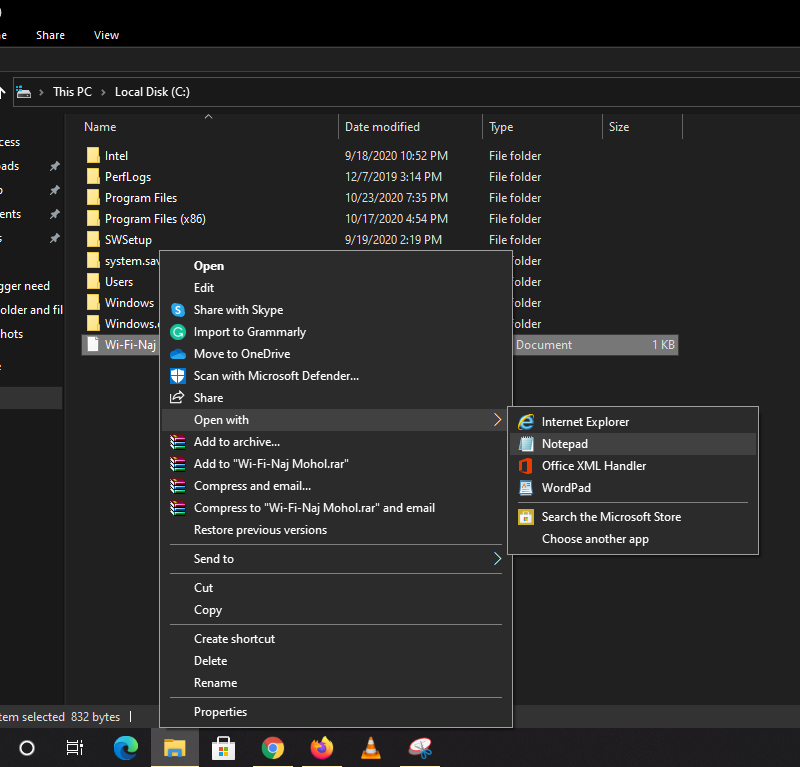


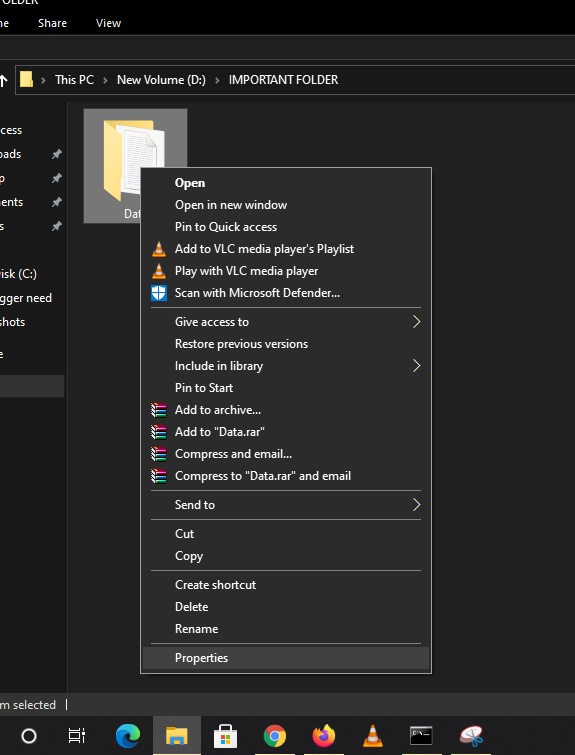



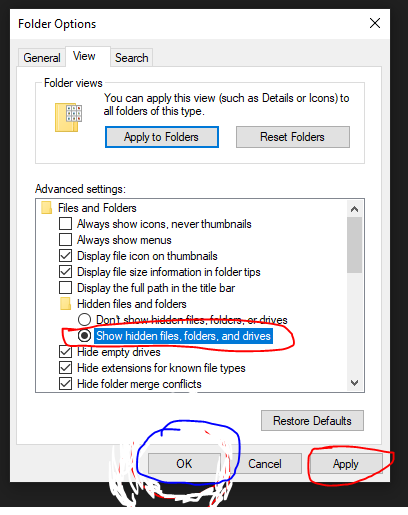





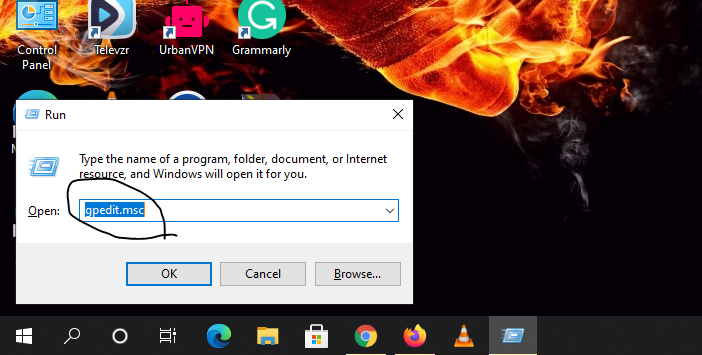



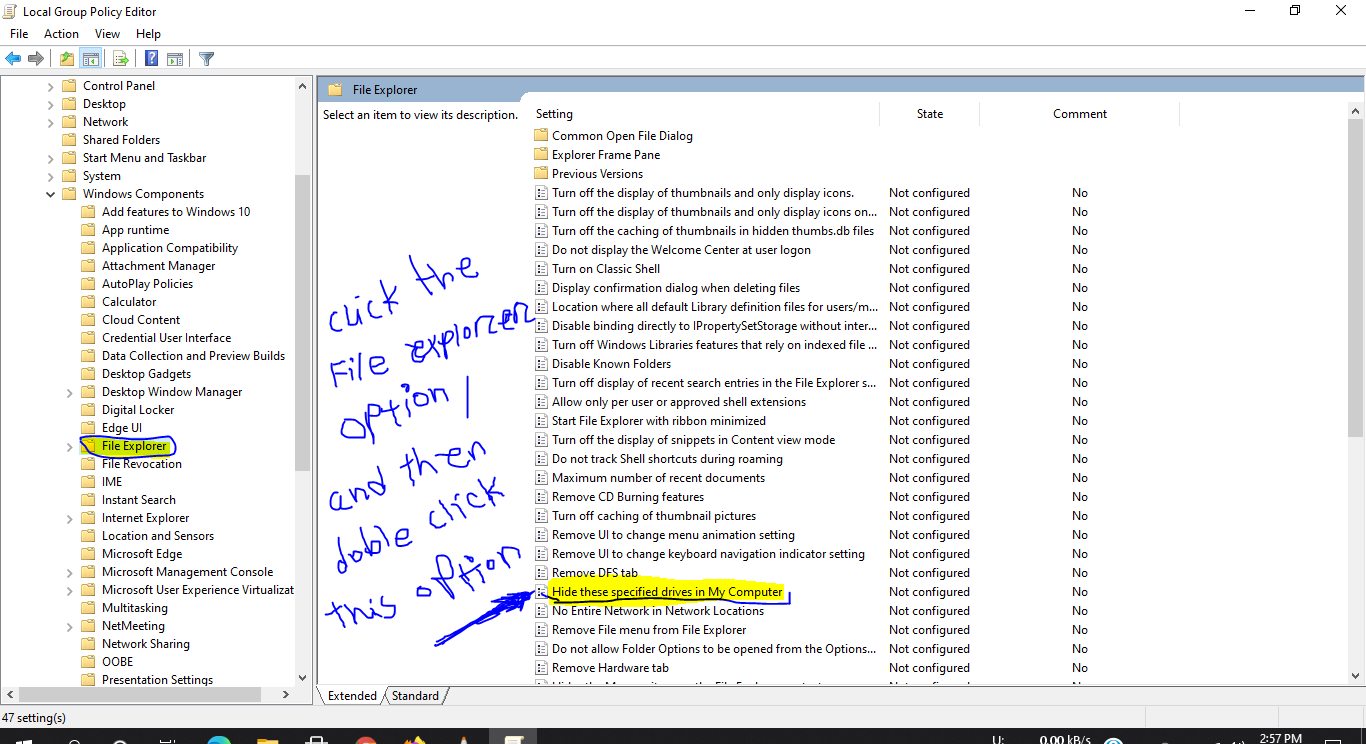

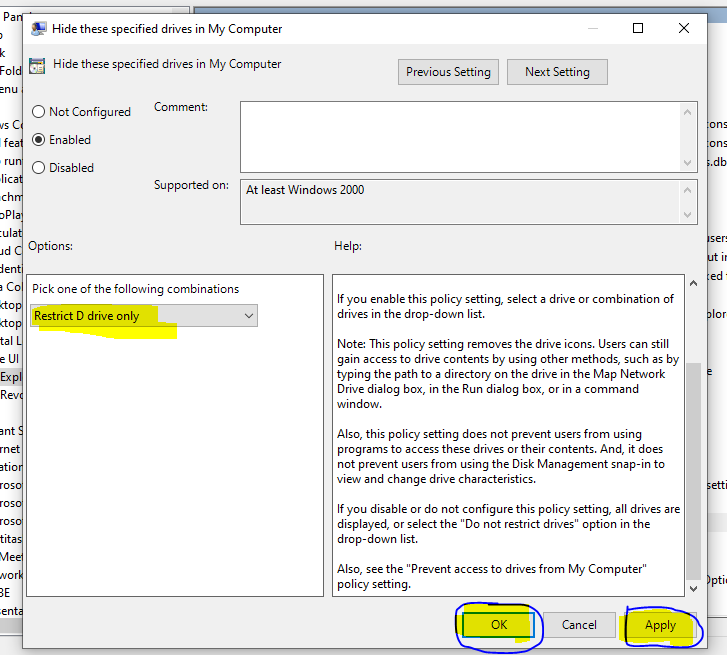
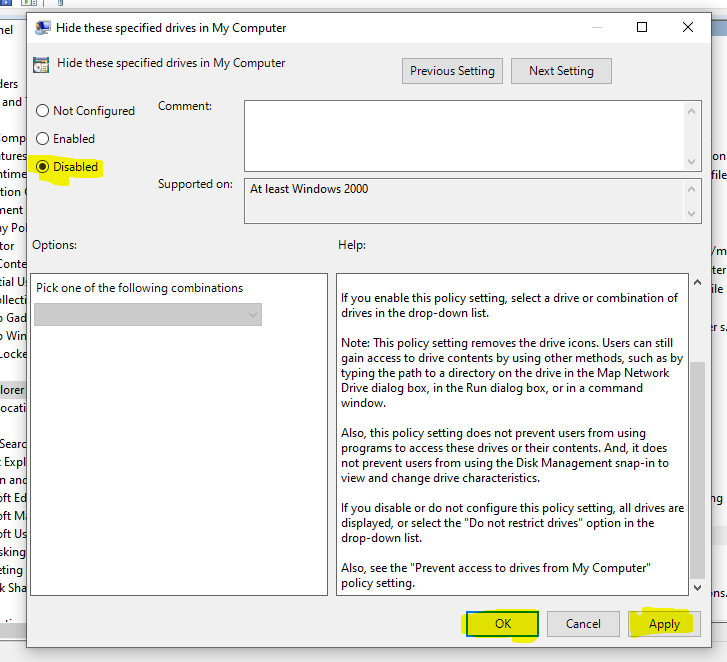

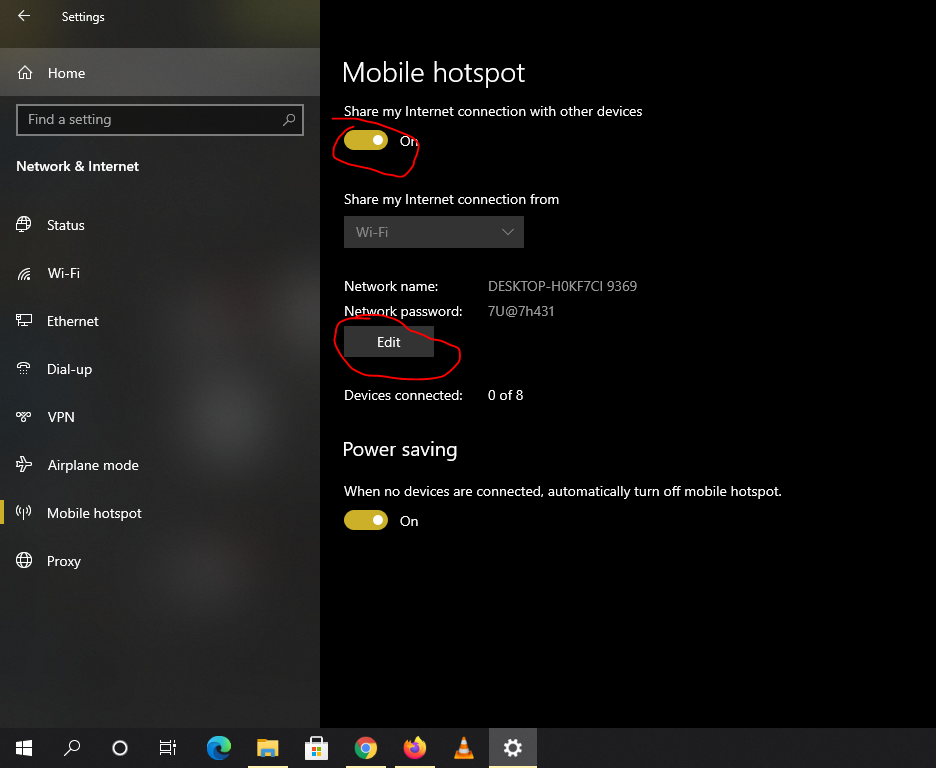

1 Comments
very important post
ReplyDeletePost a Comment